FAQS
First of all, contact your local Jaltest Distributor to try to solve the problem.
If the Distributor cannot solve the problem, they should contact Jaltest Customer Support, who will remote into the PC and assist with any software issue that may arise. This support is focused on the product and not on the technical details of the repair process.
As a third option, you could use the “Jaltest Feedback” function of the tool to report an issue, make a suggestion or provide us with other relevant information. Our Engineering Team will receive all customer’s feedback and report back to them with the necessary information.
The scan buttons on your main screen covers all commercial vehicles, from Class 3 and up, including Class 6-8 trucks. For all other vehicles, please use the Manual Process options
The default Bluetooth code is “1234”.
Jaltest Diagnostics is compatible with operating systems Windows 10 and Windows 11 (supports both 32 and 64 bit).
Regarding technical requirements, the equipment must have: Intel(R) processor, Core (TM) i5 or higher, 8GB RAM or higher, SSD hard disk, minimum available storage of 40GB (NTFS file system required), minimum screen resolution of 1366 x 768, 2.0 USB port and higher, Bluetooth connectivity and Internet connection. If you do not have equipment of these characteristics, you can acquire it along with the diagnostics tool.
Installing the latest Jaltest Software version will usually fix this problem. If the problem persists, contact Customer Support: Phone: 305.960.7651 – Email: customersupport@jaltest.com.
A new Jaltest Software version will be released 3 times a year: Mid-February, Mid-June and Mid-October. Your Full version of the Software will always be available in the “Update Area” of your “Client Access” section, in https://www.jaltest.com/en/client/privatearea/.
The “New version available” message will show on your current Software whenever there is a new version available. You need to click on it and follow the steps on your screen to complete the process.
In order to obtain the Expert Mode code, please follow these steps:
Login to your “Client Access” of https://www.jaltest.com/en/client/privatearea
Head over to the “Expert Mode” tab and check and/or fill the contact information, including the mobile phone number and e-mail address where you will receive the Expert Mode code.
Select the Jaltest Software version installed on your computer.
Read and accept the terms and conditions of use of the Expert Mode.
Check your mobile phone and/or e-mail address and make sure you have received your Expert Mode code.
If your license is set to expire soon or has already expired, please contact your Jaltest Distributor.
To re-activate your license or apply license renewal on your unit, please follow these steps:
- Click on “PREFERENCES”
on your Jaltest Software home-screen.
- Click on “License”.
- Click on “License management” (this option will prompt you to close your software, please follow the steps on screen after that).
In Jaltest Software, there is an automatic installation of TeamViewer Quick Support. This can be launched from a desktop icon or from the question mark on the top right side of the software. Click on the question mark and in the scroll down menu, select the “Remote Assistance” option.
On the bottom left corner there is a note with the number of days left on the license. When the license is going to expire, a red icon will appear 15 days before that, letting you know that it will expire soon. In addition, a pop-up message will appear every time Jaltest Software is launched.
- Check that the time and date on your computer are correct. If you have Jaltest Software installed
on more than one computer, ensure that the software versions on the different computers match,
as well as the time and date. - Re-activate your license. If the problem persists, contact Customer Support: Phone: 305.960.7651 – Email: customersupport@jaltest.com
You will need the PLC Adapter cable (Part number: JDC 112A) if you wish to perform diagnostics on a standalone trailer without needing to connect it to the tractor to provide power supply, you would also need the PLC Power Supply Adapter Cable (Part number: JDC 40AM2, recommended). Connect the PLC Adapter cable to the corresponding slot, then connect the 9-pin connector in its corresponding location and click on the black 9-pin connector button on the software. Jaltest Software will perform an automatic scan on the ABS system of your trailer and provide the necessary information, depending on the ABS systems.
Jaltest Report is a separate application, which we recommend to install, to check the coverage of our tool. It details the makes, models, and functionalities that Jaltest covers in each of its configurations. You can download it from the “Client Area” (option recommended to see the complete coverage details).
A second option is to visit our website: http://www.jaltest.com/en/coverage/
If this is not sufficient, please contact Jaltest Customer Support for more information: Phone: 305.960.7651 – Email: customersupport@jaltest.com
There is no need for additional tools. The tool’s software and coverage can be upgraded at any time, regardless of the originally purchased software. You will only need to purchase the additional Software, License and Connectors, depending on which module you wish to upgrade to.
If your first license is already running, we will charge you the number of remaining days of the initial license.
Yes. Jaltest Link interface is a RP1210 device that supports all OEM tools with RP1210 compatibility. Its drivers are installed automatically when Jaltest Software is installed. You will just need to indicate that you want to use this hardware device when you use the OEM tool.
Jaltest is a yearly subscription-based service and it is valid for 365 days after activation. If it is not renewed in this period, the main functionalities of the tool will be limited to basic functionalities or even blocked depending on the software module. Please, contact your Local Distributor or Jaltest Customer Support for further details.
Jaltest OHW Kit (with the available OHW Cable Kit) will allow access to earthmoving and construction machinery and cranes.
Jaltest CV Kit covers all commercial vehicles, from Class 3 and up, including Class 6-8 trucks.
Our diagnostics tool, Jaltest, has been recognized by FCA (Fiat Chrysler Automobiles) US as an authorized diagnostics tool for their vehicles. For this reason, through Jaltest, you can sign up on the authorization server AutoAuth, pair your diagnostics device with your authenticated profile, and once you have gone through their requirements, insert your credentials. From this moment on, the user will be able to unlock the Gateway and proceed with the complete range of actions available in these vehicles, giving you a full and secure diagnostics experience.
For more information and a step-by-step walkthrough please click here.
Jaltest Software offers “Jaltest INFO Online”, the industry’s leading and most complete technical encyclopedia that includes repair guides. For more information, please contact your local Jaltest Distributor or Jaltest Customer Support: Phone: 305.960.7651 – Email: customersupport@jaltest.com.
Still have more questions? Click here for more details.